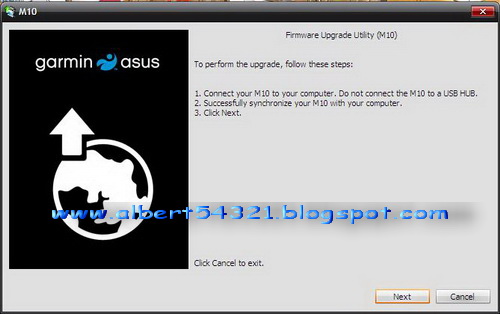Writer not responsible with all the cause of the damage or error and failed during the flashing..
I wrote this by own experience upgrading my own device, and run well :)
Here the Preparation:
1. Check the lastest version of Garmin Asus M10 Firmware at here(Official Website from Garmin Asus): http://www.garminasus.com/en_ID/support/m10-software-updates.html
2. Download Garmin Asus M10 v.6.15.0 Firmware: http://www.garminasus.com/en_ID/support/documentation/m10/M10_V6150_WWE_app_IDN00.zip
3. Download the user guide and read the manual before update the firmware: http://www.garminasus.com/en_ID/support/documentation/m10/M10_V6150_WWE_app_IDN00.zip
Note:
- Before you update the firmware, please make sure the battery has at least 60% of power capacity.
- All the data in device will be flashed during firmware update. Therefore, please backup all personal data (Start Menu -> Backup) before update firmware.
- Turn off the firewall during the flashing Rom
- Close all the unusable application to make the installation progress run.without error.
- Required pcsync installed that come with the Garmin Asus m10 CD installation
How to check your current firmware:
- Turn on your Garmin Asus m10
- Go to the start menu->setting-> system information-> version
- My Rom version M10_V4.18.0wwe, The system information will shown like this picture below.
Okay now it’s time to update your Garmin Asus m10 for the lastest firmware…
Here are step by step how to upgrade Garmin Asus m10 firmware:
1. Before flashing rom you need to back up all the data or using your pcsync, because all the file will be erased.
2. Extract M10_V6150_WWE_app_IDN00.zip into your specific folder.
3. Before run the installer don’t forget to:
- Connect your device into your computer using the data cable and set into pcsync mode
- Don’t forget to turn off your firewall and close unusable program.
- In this flashing progress you don’t need internet connection.
- At least 60% battery power.
4. Run the M10_V6150_WWE_app_IDN00.exe this windows will appear click next.
5. This is the notification remind you to connect the device and do the Synchronize before installation.
6. And The system will read the information of your device
7. Your Device will be restarted automaticly and show blank black background with progress. And your pc will be show this status bar. Wait until the installation progress status bar complete and don’t unplug your usb from your device, even your device failed during the flashing.
If your device failed during the flashing don’t unplug usb from your device and run the installation again.
If your device failed during the flashing don’t unplug usb from your device and run the installation again.
8. After the upgrade room finished. The windows will show like this.
8. After the upgrading room finished. The windows will show like this. This indicate that the progress from your pc finished
9. And Your device will show like this picture, and follow the instruction that shown from your device
10. After flashing finished Your device will automatically installing the program. Do not, shutdown your device and wait until the windows mobile started, and set some in formation and accept the eula like the first time you purchase garmin asus m10.
11. The device restarted after auto installer done indicate that your device are successfully upgrade the firmware . To make sure your device using the latest version, Check start menu -> setting -> system information -> version. Your device finished upgrading firmware into m10_v6.15.0.
Hehe.... now you're using Latest firmware and flashing by your own self...
The diferrent using this firmware felt after two days:
- The perform menu transsision increased.
- Freezing menu are decreased
- Battery life increased.
Notify me by email if you want to re post my article..
my email : english_ym@yahoo.com or mail4albert_k@yahoo.com
Yahoo messenger: english_ym